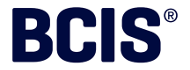
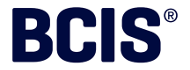 |
BCIS Analysis XML Writer |
| 1. | How can I share this application with colleagues on my local network? The program must be installed separately on each PC, but it can share data with other users over a network in a very simple way. The XML files which the program creates and updates are like any other file (eg text files or spreadsheet files) and can be stored in a directory (folder) on a shared drive accessible to several people. To make the program save analyses in a common location you should repeat the following steps on each PC.
To avoid having to make the change to the the default directory (and other configuration changes such as default credits) on each PC you can make the changes on one PC and then exit the BCIS Analysis XML Writer and copy the configuration file (C:\Program Files\BCIS\BCIS Analysis XML Writer\Configuration.xml if you installed the program in the default directory) to the equivalent location on each PC where you have already installed BCIS Analysis XML Writer. The program uses a small database to store codes and other information (eg Building function codes, element descriptions) which can be shared by all users on a local area network. The advantages are that the database does not need to be installed on each PC (saving computer resources) and if one user updates the codes (by clicking the 'Update Codes' button on the opening window) then the updates are immediately available to all who are sharing the database. However, this is more complicated to set up and it is probably not worth doing for small offices. Instructions can be found in the ReadMe document under 'Install instructions' (option 3: Installing the Database Separately). Top |
| 2. | Problem: Submitting an analysis to BCIS by email does not work. The program will attempt to use the default email client to create an email. This is the same as the html: mailto command will use to create a mail message. Check to see if mailto links on web pages work (eg Does clicking on this link to the bcis email address bcis@bcis.co.uk open up a new email in your usual email application?). If not, you can look at the default email application in Internet Explorer (set on Tools menu / Internet Options / Programs tab) which should be set to your email client. Some older email clients will not work with the mailto: command and therefore the BCIS Analysis XML Writer will not be able to generate an email to submit your analysis. As an alternative, create an email using your normal email client, attach the analysis XML file and send to data@bcis.co.uk. Top |
| 3. | Problem: Submitting an analysis to BCIS by web service fails with error 407 NB The 'Update Codes' button also uses Web Services: you will find it easier to test whether Web Services are working by trying the 'Update Codes' function. Error 407 signifies problems using a 'Proxy Server'. (A proxy server is a computer on your office LAN or WAN which is used to filter information going to and from the Internet and improve performance). BCIS Analysis XML Writer will get it's Internet settings from MS Internet Explorer (IE) so if you are using another web browser you should make sure Internet Explorer can also access the Internet. If you are accessing the Internet over a Local Area Network (LAN) then you are probably (but not necessarily) connecting via a proxy server (to check look at the connection settings in IE (Tools menu / Internet Options / Connections / LAN Settings). If this is the case then speak to the person responsible for your proxy server to ensure that there are no restrictions in place. If you normally access the Internet over a LAN but are currently using a dial-up connection then, due to a limitation in the way Internet settings are interpreted, the program is still trying to use the proxy server on your LAN even though you have a direct connection to the Internet. Check the LAN connection settings in IE (Tools menu / Internet Options / Connections / LAN Settings) and note down all the Proxy Server settings before disabling the Proxy Server (un-tick 'Use a proxy server'). You will need to re-enable the proxy server when you connect to your LAN again. Top |
| 4. | Problem: Other reasons why submitting an analysis to BCIS by web service does not work NB The 'Update Codes' button also uses Web Services: you will find it easier to test whether Web Services are working by trying the 'Update Codes' function. In order to submit the analysis by web service you must have a live connection to the Internet (if you are reading this page it suggests that you do). The program will get it's Internet settings from MS Internet Explorer (IE) so if you are using another web browser you should make sure Internet Explorer can also access the Internet. Check that your firewall is not preventing BCISAnalysisXMLWriter.exe from accessing the Internet. Top |
| 5. | Problem: Installation on Windows 7 does not work While the BCIS Analysis XML Writer itself will run under Windows 7 the installer and associated codes database are not compatible. Top |
| 6. | Problem: Installation on Windows 95/98/ME does not work A mistake in the original ReadMe file which accompanies the application stated that the BCIS Analysis XML Writer could be installed on Windows 95/98/ME computers. This was incorrect and the application required Windows NT 4 (with Service Pack 6a), Windows 2000 or Windows XP. Apologies to anyone inconvenienced by this error. Top |
| 7. | Problem: Installation fails on a Windows 2000 PC with message similar to: 'Source file not found(cabinet): D:\Data_1.cab.' On a Windows 2000 PC the installation may fail with a message similar to: 'Source file not found(cabinet): D:\Data_1.cab.'. This may happen if the Windows 2000 security policy is set to restrict CD access to the locally logged-on user only. The solution is to copy the entire CD to a folder on a local drive and then run the setup.exe program from that folder. More details can be found at http://support.microsoft.com/default.aspx?scid=kb;en-us;325076 Top |
| 8. | What is the latest version of the application? The current version is 1.1.5.9 which was first released in July 2013. This version is only available to download from this web site. The application was first available in November 2004. The changes introduced in this version are described in About BCIS Analysis XML Writer. Top |
© BCIS 2015